How to Extract Audio Track From DRM Videos
Sometimes we only want keep the audio in a movie or music video. Especially if you are a music lover or lauguage learner, you will want to extract audio tracks from the videos you like. But if it's a video downloaded from iTunes, BBC iPlayer or somewhere else which is DRM protected, then it's not an easy task.
In this article, we will show you how to extract the audio tracks from DRM-ed videos and save as MP3 format. For Windows users, Aimersoft DRM Media Converter is the best choice. But for Mac users, we suggest you can use Noteburner M4V Converter Plus Mac version, which can only convert iTunes DRM videos.
How to Extract Audio Track From DRM-ed Videos on Windows
We will take iTunes video for example in this article. Actually, Aimersoft DRM Media Converter supports any DRM media files from all most all content providers.
Step 1. Launch Aimersoft DRM Media Converter
Note: Before you run this DRM Media Converter on your PC, please make sure you have installed the lastest iTunes. It will work together with iTunes to remove DRM from iTunes M4V videos.
Step 2. Import M4V Videos to Aimersoft iTunes DRM Removal Software
Click "Add" button, and choose the DRM protected M4V for importing. This DRM M4V Converter will detect the DRM videos for you automatically.
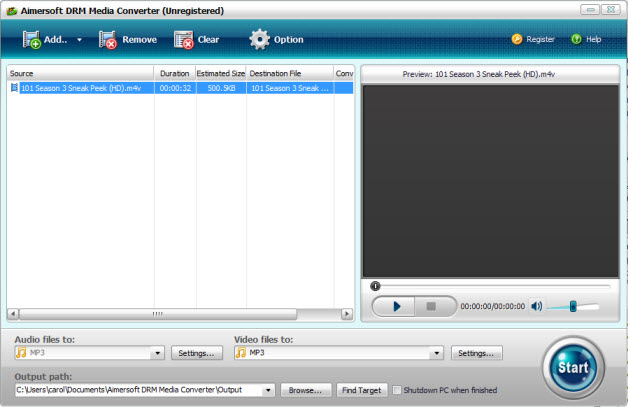
Step 3. Choose Output Format as "MP3"
Click the dropdown list under "Video Files to:" text and you will get a list of video formats to select. In the "Common Audio Formats" portion, you can find the "MP3" output format.
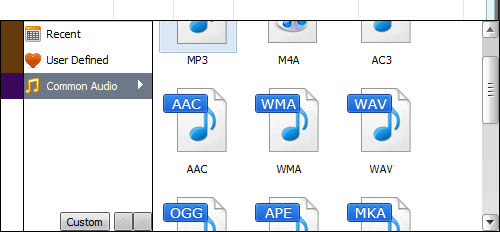
Step 4. Click "Start" to Start converting DRM M4V to MP3 format
Once you click "Start", you will get a pop-up window from iTunes. Aimersoft DRM Removal software requies you to play the source DRM iTunes M4V video when it removes the iTunes DRM.
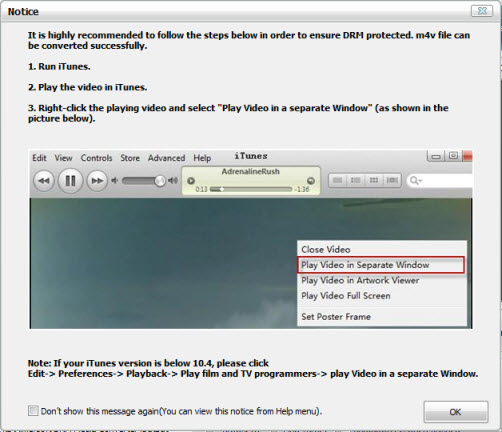
To remove the iTunes DRM successfully, you have to play the DRM M4V videos with iTunes as the picture said.
Run iTunes -> Play the DRM M4V video with iTunes - > Right Click the playing video and choose "Play Video in separate window" option. Then the conversion will be started soon. In the progress bar, you will see it moves twice. Actually, it has to remove the DRM at first, then encode the M4V videos to MP3 format.
After the conversion finished, click "Find Target" button, you will see the MP3 audio file, which is the audio track in DRM iTunes M4V video.

