How to Play iTunes M4V With Windows Media Player?
As a Windows user, I prefer to use Windows Media Player in my digital life than iTunes. But sometimes, I have to rent or purchase some wonderful movies from iTunes movie store. What makes me disappointed is that I can't play my purchased or rented iTunes movies with my Windows Media Player, because all iTunes movies are attached with strictly DRM facilities - Apple's Fairplay. If I want to play these iTunes movies freely, I have to bypass the iTunes DRM at first.
Thanks to Aimersoft DRM Media Converter for Windows, which helps me easily get rid off the iTunes DRM and convert all my iTunes M4V movies to WMV format to fit Windows Media Player. This Windows DRM M4V Converter can be said the best DRM removal tool on the market. It's powerful but very easy to use. The most highlights of this software is that it supports any DRM-ed video & audio conversion and output tons of DRM free formats, over 200 formats.
For Mac users, you can convert M4V to Windows Media Player with iTunes DRM Removal software for Mac
How to convert M4V for Windows Media Player on Windows
Before converting iTunes M4V movies to Windows Media Player with Aimersoft DRM M4V Converter, we should know what format the Windows Media Player can support at first. Here is a simple list.
* WMV - A kind of stream video format developed by Microsoft. It's the recommended format for WMP.
* MP4 - The most universal use video format
* AVI - A multimedia container format introduced by Microsoft, supported by Microsoft products
...
As listed above, WMV, MP4, AVI is the most appropriate video formats for Windows Media Player. You can choose any in the Aimersoft output format list.
Step 1. Import iTunes M4V movies to DRM removal software
Click "Add" button and you can choose your M4V movies on the file choose window.
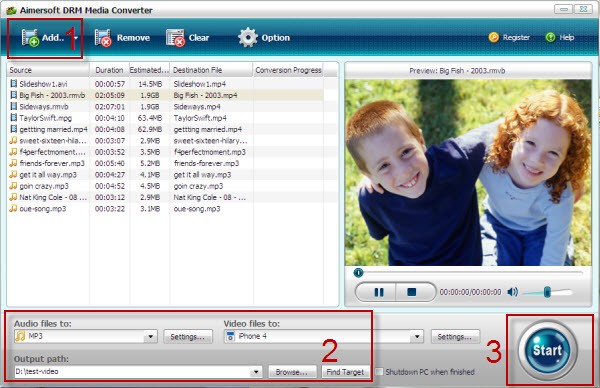
Step 2. Choose output format for Windows Media Player
Click "Video Files to" dropdown list, you will get a list of video formats to choose. Choose WMV, MP4 or AVI as output, and no more settings needed.
Step 3. Click "Start" button to converting iTunes M4V to Windows Media Player
After the conversion finished, you can find the converted videos by clicking "Find Target" button. Now, you can play all the iTunes movies with Windows Media Player as you desired.

