Can We Retain Subtitles and Audio Tracks When Removing iTunes DRM?
Playback for iTunes videos with iTunes
It seems very easy to play iTunes videos with iTunes. Most of us play iTunes bought or rented movies with iTunes, or play TV shows with iTunes and play music videos with iTunes. Most of these videos have multiple choices for subtitles and audio tracks depending on different lanuages. In most case, we will play our videos in iTunes with the our default lanuage. But sometimes, we want to change to another lanuage. So do you know how to change the subtitle and audio track in iTunes itself?
Actually, it's very easy and has the detailed instruction in Apple's support page.
Here I copied the guide for you here.
* To change the default language used for audio and subtitles: Choose iTunes > Preferences, click Playback, and choose a language from the Audio Language and Subtitle Language pop-up menus.
* To turn closed captioning on or off: Choose iTunes > Preferences, click Playback, and select or deselect "Show closed captioning when available."
If the subtitles and audio tracks can be retained after removing DRM with your DRM removal tools?
The answer is "Yes". ViWizard iTunes DRM Media Converter is much more powerful than any other DRM removal tools on conversion speed and output video quality. The highlight of this DRM removal software is that it can retain the subtitle and audio track in original video well and preserve the source quality 100%.
Remove DRM with ViWizard iTunes DRM removal on Mac
- Step 1. Add iTunes M4V movies to ViWizard iTunes drm removal for Mac
- Step 2. Set output folder by clicking "Output" drop down menu - "Change Directory"
- Step 3. Click "Start" button to start removing iTunes DRM
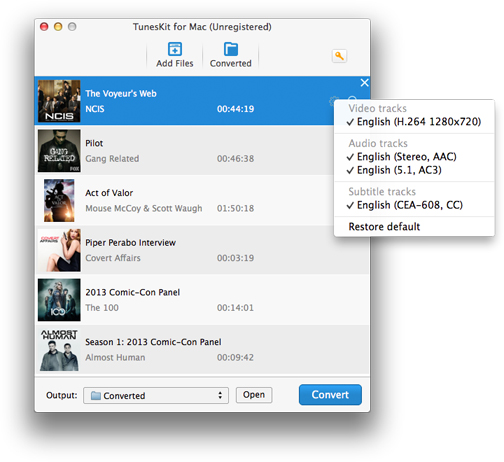
Play Converted DRM free video with VLC Player
After the conversion finished. We play the DRM free video with VLC player for example. In this screenshot below, you can see the audio tracks are fully retained and can be transfered to each other in VLC player



