How to Convert DRMed iBooks to PDF

Why we need to convert iBook to PDF?
For someone who have bought iBooks within iBook store, they will find that the iBook files only work perfectly on Apple iPhone, iPad, iPod because of the Fairplay DRM protection. Suppose you want to share your iBooks with your friends or familes some day but they don't have an Apple device, or you want to transfer your iBook files to other Non-Apple devices for better reading, like Android phones or tablet,. Then what will you do to achieve this?
PDF format is the most popular eBook format which can fit almost all different eReader devices or software, like Kindle, Nook Tablet or Kobo and so on. So converting DRMed iBook ePub files to PDF format is a strongly recommended choice for people who want to read the iBooks with Non-Apple devices.
In this artilce, I will guide you how to convert DRMed iBooks to PDF format step by step.
Remove DRM protection from iBooks
iBooks we purchased from iBook store are copy protected. And the primary format for iBooks is ePub. Before converting the DRMed ePub files to PDF or other popular eBook formats, you need to strip the DRM protection with iBook decrypter.
ViWizard iBook Copy for Mac is smart but professional iBook DRM removal tool for Mac users. It can decrypt the DRM protection from iBooks with lossless quality and fantastic speed. However, it's only for Mac users. If you are running Windows, you can try Requiem freeware. Here, we will take Mac OS as example.
Step 1. Download and Install ViWizard iBook Copy for Mac.
The shortage of ViWizard iBook Copy is that it only supports Mac OS X 10.8 or above. iTunes is also required to work together to remove iBook DRM.
Step 2. Import iBooks to ViWizard
Click "Add Files" icon to import iBook ePub files to ViWizard iBook Copy. You can also drag and drop the ePub files to ViWizard iBook Copy for Mac directly.
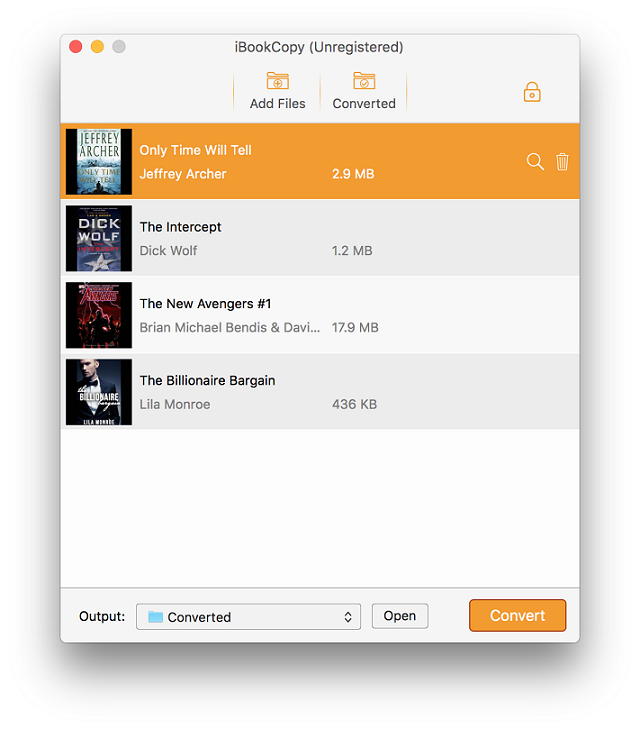
Step 3. Start to removing DRM protection from iBooks.
Click "Convert" button to start removing DRM from iBooks and convert your purchased iBooks to DRM free ePub format. After conversion finished, you can find the ePub files by clicking "Open" button.
Convert ePub files to PDF format
After stripping DRM protection from iBooks, you can convert the DRM free ePub files to other frequently used eBook formats freely.
Calibre is a well-known eBook converter freeware which can run across Mac, Windows and Linux. Calibre can convert from a huge number of formats to a huge number of formats. It supports all the major e-book formats. The conversion engine has lots of powerful features. It can rescale all font sizes, ensuring the output e-book is readable no matter what font sizes the input document uses. It can automatically detect/create book structure, like chapters and Table of Contents. It can insert the book metadata into a "Book Jacket" at the start of the book. It will be your best eBook converter and management tool.
Step 1. Download and install Calibre freeware on your Mac.
Note: 1.
If you are using OS X older than 10.8 (Mountain Lion), the last version of calibre that will work on your machine is 1.48.
2. The app cannot be run from within the dmg. You must drag it to a folder on your filesystem (The Desktop, Applications, wherever).
3. In order for localization of the user interface in your language, select your language in the preferences (by pressing #+P) and select your language.

Step 2. Add ePub files to Calibre.
Click "Add Books" icon to import ePub files to Calibre. After you imported the ePub files to Calibre, the file information like eBook name, Author, Size etc. will be shown in the file list window.
Step 3. Start ePub to PDF conversion.
Click the "Convert E-Books" menu, then you can choose the output format as "PDF" and start to convert.


