Retain AC3 5.1 Surround Sound During iTunes Video Conversion
How important the Dolby 5.1 surround sound is.
Nowadays, the movie quality, both for iTunes movies, DVD movies or movies from other retailers are enhanced by Dolby 5.1 surround sound, which is now the most commonly used layout in both commercial cinemas and home theaters. It's also the standard surround sound audio component of digital broadcast and music.
For most iTunes movie lovers, they can enjoy their purchased or rented content on Apple devices with Dolby 5.1 surround sound without problems. But for people who want to use ViWizard iTunes DRM Media Converter to backup the iTunes movies without encryption, how to retain the original 5.1 surround?
ViWizard updated for retaining Dolby 5.1 surround sound in V2.0.3
Actually, ViWizard iTunes DRM Media Converter for Mac was updated to support Dolby 5.1 surround sound in the earlier version 2.0.3. Users can retain all the movie data including Subtitles (also including closed captions), multi languages audio tracks, AC3 Dolby 5.1 surround sound and AAC stereo Chanel.
If this version is not enough for you, then ViWizard 2.1.0 will completely fulfill the users requirements. As we all know, there are usually many choices of subtitles, audio tracks, even 5.1 surround and Stereo Channel contained in one movie. But imagine a situation we would encounter, we only need one subtitle track, one audio track and only want the Dolby 5.1 surround output. The newest ViWizard for Mac well helps us resolved this problem. We can manully choose the subtitles, audio tracks, and 5.1 surround before removing the iTunes DRM protection.
How to Retain 5.1 Surround When Removing iTunes DRM With ViWizard?
Portion 1. Retain Dolby 5.1 Surround by Default
For the movies that contain 5.1 surround only, we can take the default settings to remove the iTunes DRM protection. Steps as below:
Step 1. Import iTunes movie files to ViWizard
Step 2. Start removing iTunes DRM by clicking "Convert" button.
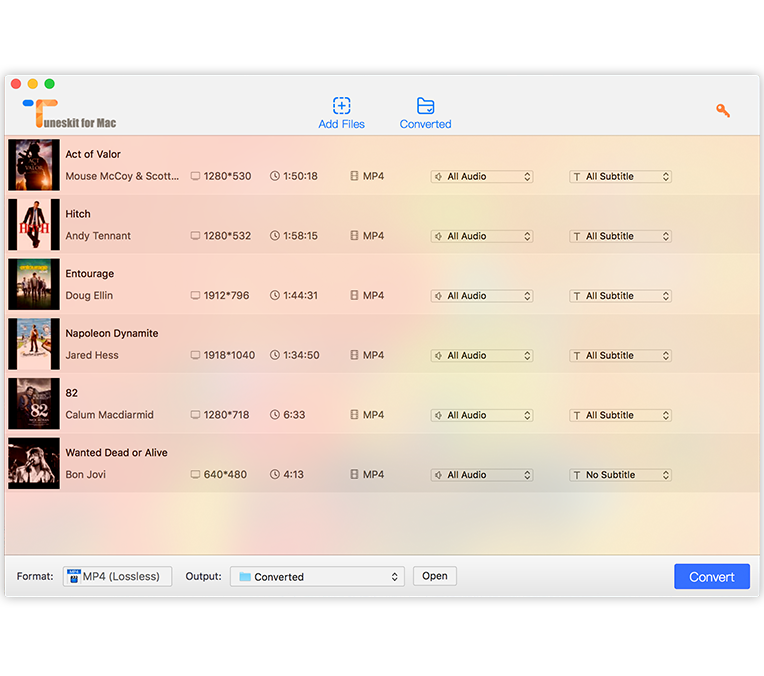
Manually Choose "5.1 surround" Before the Conversion
If the iTunes movies you are trying to backup have different audio channels, like AC 3 5.1 surround and AAC stereo channel, then you have to manually choose the output settings after the step 1.
Once you import the iTunes movies to ViWizard, highlight the movie you need to preset, then you will see the settings icon or view icon at the end of file list.Click "Settings" icon and you will get a list of audio tracks and subtitles, just choose "AC3 5.1 Audio track"
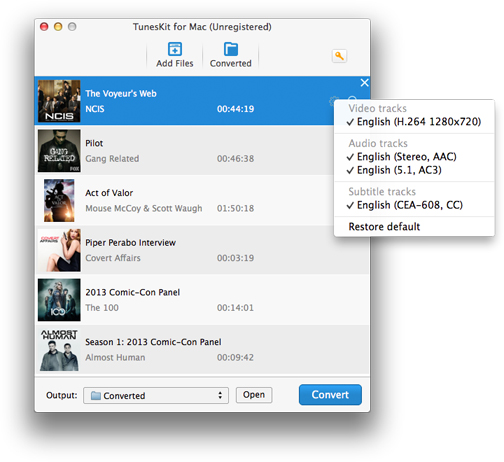
After the conversion done, the MP4 video you get will contain 5.1 surround sound only. Play it with VLC or other media players and enjoy it in high quality freely.


