Stream iTunes Movies to Panasonic Smart TV
What Movies We Can Watch Directly on Panasonic Smart TV?

As the above image showing, there a a lot of different movie apps provided on a Panasonic smart TV, such as Netflix, Youtube, Amazon Instant Video, Hulu Plus, Cinemanow and so on. You can enjoy your favorite movie with these apps. However, someone will find that there is no iTunes movie supported by the Panasonic TV. What can we do if we want to watch iTunes purchased or rental movies on Panasonic TV?
iTunes movies purchased or rented from iTunes store are all DRM protected and not allowed to play on any Non-Apple devices. If you want to watch the iTunes movies or TV shows on Panasonic TV, you have to buy an Apple TV or strip the DRM protection from iTunes movies or TV shows.
Who can Crack DRM Protection From iTunes Movies?
ViWizard iTunes video DRM removal software is a strongly recommended tool to remove DRM from iTunes purchased or rental movies/TV shows. With this simple and professional decrypter tool, we will easily get rid of the fairplay DRM protection from any kinds of iTunes videos and get unprotected MP4 format to fit different mobile devices and media player software. The most important point why we recommend it on our site is that it can 100% preserve the orignal movie quality after the conversion.
The main features of ViWizard iTunes video drm removal
* Remove DRM from iTunes rental and purchased videos;
* Convert DRMed M4V videos to unprotected MP4 format to fit non-Apple devices and software;
* Retain subtitles(caption), Dolby 5.1 surrounding audiotrack and original resolution;
* Run fast and make 30x faster conversion.
How to Stream iTunes DRMed Videos to Panasonic Smart TV
Step 1. Download and Install ViWizard DRM Media Converter
Download the software at first. The Windows version supports all frequently used Windows OS, like WinXP, Vista, Win7, Win8 and Win 10. But the Mac version supports Mac OS X10.8 or above. To run ViWizard programs on your computer successfully, please make sure the iTunes is installed correctly.
Step 2. Add iTunes movies to ViWizard DRM Media Converter
Run ViWizard program, then click "Add Files" icon to select iTunes movies from iTunes library. You are allowed to drag and drop iTunes movie files to ViWizard as well.
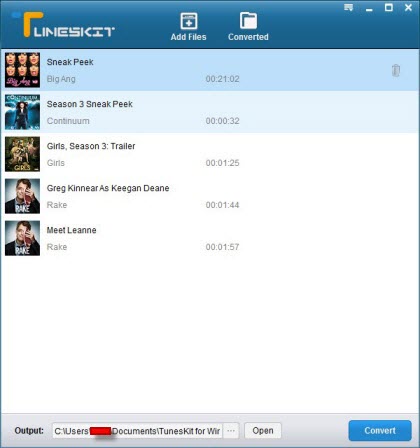
Step 3. Start to convert iTunes movies to unprotected MP4 format
Click "Convert" button, then you can start the M4V to MP4 conversion now. After the conversion finished, you can click "Open" button to find the target MP4 videos. You are allowed to play the MP4 videos with any media player software or mobile devices.
Step 4. Stream iTunes videos to Panasonic Smart TV
Store the generated MP4 videos on a SD card or any USB memory devices, then plug the SD card or USB memory device to the Panasonic TV, you can choose the video from the media storage directly.
Related Articles
* How to transfer iTunes DRM movies to Android devices?
* How to transfer iTunes videos to Kindle Fire HD?
* How to convert iTunes M4V to MP4 format?
* How to convert DRM videos to PS4/PSP Vita?
* How to convert iTunes m4v videos to Google Nexus?
* How to save iTunes DRM videos on a Camera roll?
• How to Transfer iTunes rented videos to HTC One M8?
* How to play iTunes HD rental movies on home theater system via Apple TV?
* How to sync and watch iTunes DRM videos on Nokia Lumia 630?

