How to Upload a DRM Video to Vimeo?
Video Formats for Vimeo
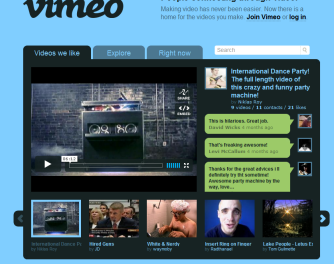 Vimeo is one of the most popular video sharing websites in USA. It allows users upload, share and view videos freely. Vimeo is the first video sharing website which supports HD videos playback in 1280*720(720P). The videos you upload to vimeo will be automatically converted to VP6 flash video. Now all videos uploaded to Vimeo are encoded into H.264 for HTML5 support. So the best video formats for Vimeo are H.264 mpeg-4 format, FLV, WMV, Webm formats.
Vimeo is one of the most popular video sharing websites in USA. It allows users upload, share and view videos freely. Vimeo is the first video sharing website which supports HD videos playback in 1280*720(720P). The videos you upload to vimeo will be automatically converted to VP6 flash video. Now all videos uploaded to Vimeo are encoded into H.264 for HTML5 support. So the best video formats for Vimeo are H.264 mpeg-4 format, FLV, WMV, Webm formats.
To upload a DRM video to Vimeo, not only do we need convert the source videos to Vimeo video formats, but also we need a DRM removal software to bypass the DRM protection at first. It would be perfect if we can find a two-in-one program.
Aimersoft DRM Removal Software is the highly recommended program for Windows users who want to upload their DRM-ed videos to Vimeo site. Aimersoft DRM Removal software can work with iTunes DRM videos, BBC iPlayer videos and DRM-ed WMV videos from Windows Media Center or Amazon Instant video and so on. It provides the specific output for vimeo videos, which makes the conversion easy and fast. And you can also upload the DRM videos to Youtube, Facebook, Yahoo etc.
If you are running the Mac OS X, then ViWizard DRM Media Converter for Mac is helpful for you to upload iTunes DRM videos to Vimeo.
How to Upload DRM Videos to Vimeo Via Windows?
Step 1. Import DRM Videos
You have to store the source DRM video on your local disk before adding to this DRM removal software. Click "Add" button, and choose the DRM videos you want to upload to Vimeo, then click "Open".
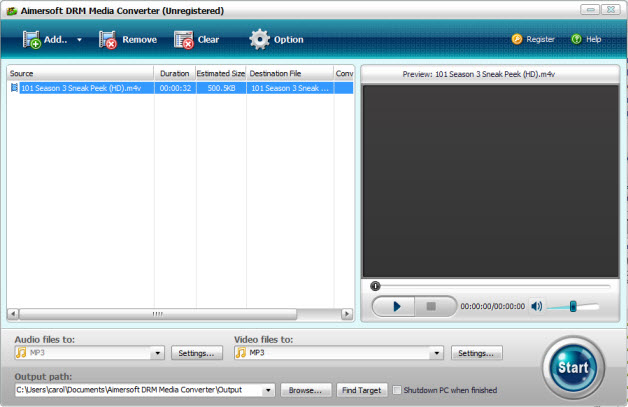
Step 2.Choose output format for Vimeo video formats
Click dropdown list under "Video Files to:" text, move the mouse to "Online Videos" portal, then you can choose "Vimeo" option.
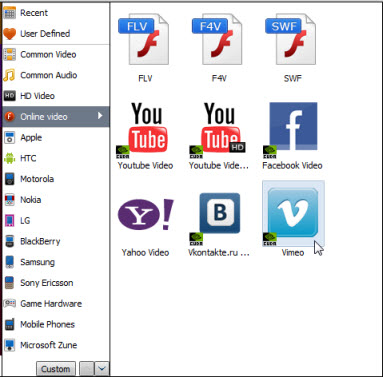
Step 3. Start convert DRM videos to Vimeo video formats.
In this step, you will be asked to run the specific media players to play the source drm videos before the conversion. For example, if the source drm videos are iTunes M4V videos, you should run iTunes and play the M4V videos with iTunes player. And if the source videos are DRM WMV videos, you should run Windows Media Player. If the source videos can be played well, Aimersoft DRM Media Converter will start to work soon and finish the conversion in few minutes.
After all conversion finished, you can find the output Vimeo videos by clicking "Find Target" button. Now, login your Vimeo account, and you are free to upload these DRM videos to Vimeo!

